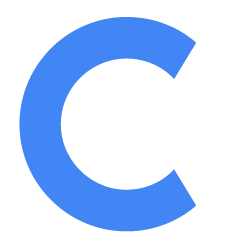How to Grant Write Access to a Resource Calendar on Google Workspace for Another Account

Note: Admin access is required for the steps below. Please share this article with your Google Workspace admin to grant Conferfly account write access to the conference room calendar.
To grant the Conferfly account write access to the conference room calendar, log in to Google Calendar with an admin account or an account that has shared access to resource calendars. Then, follow these steps:
Step One: Find and Add Resource Calendar:
If you don’t see the resource calendar on the calendar window, click the plus sign next to “Other calendars” then select “Browse resources” Choose the resource calendar you want to set up, as shown in the image below.
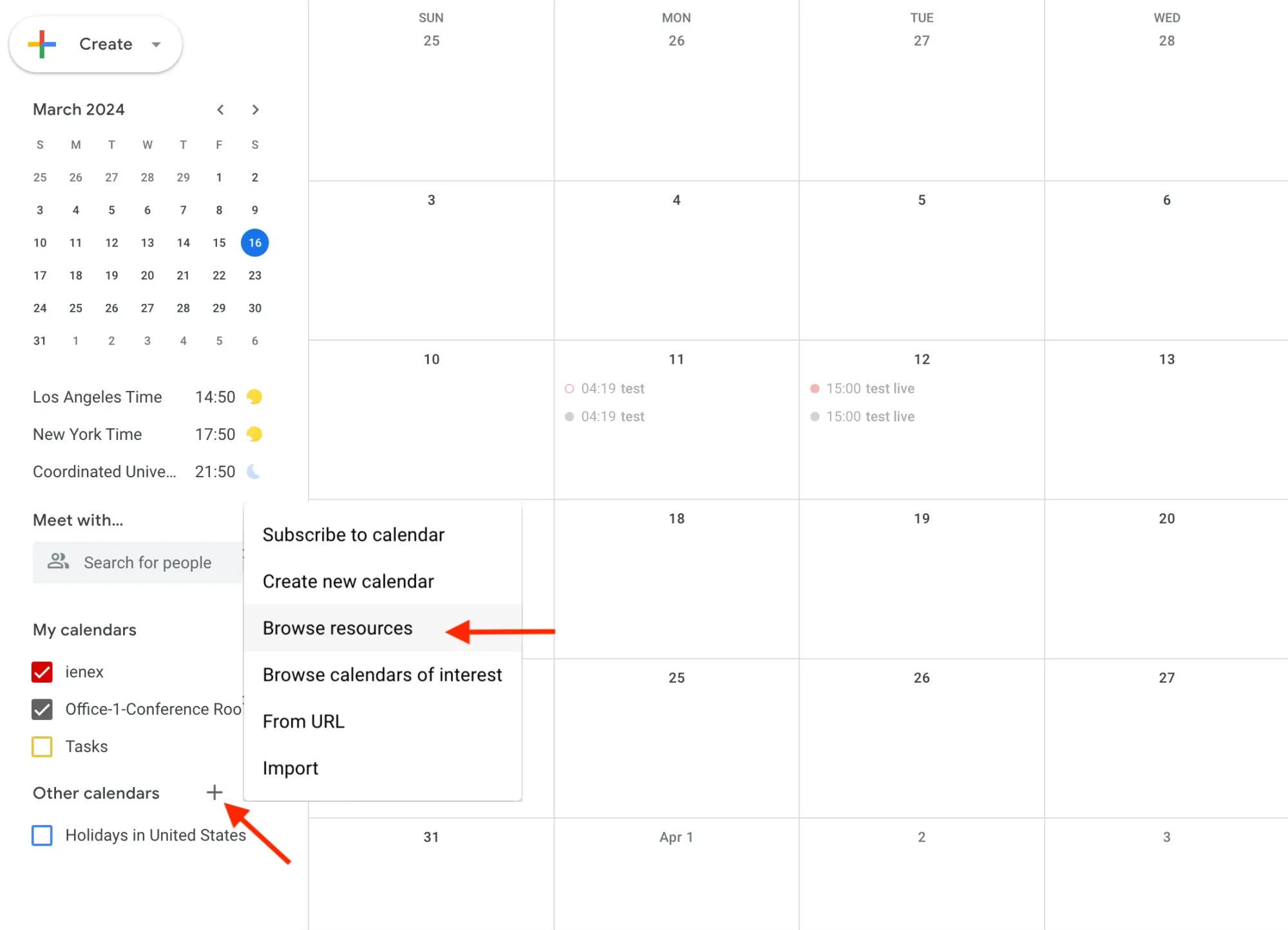
Step Two: Grant Write Access to the Other Account:
Click on the three dots, then select “Settings and Sharing” as shown in the image below.
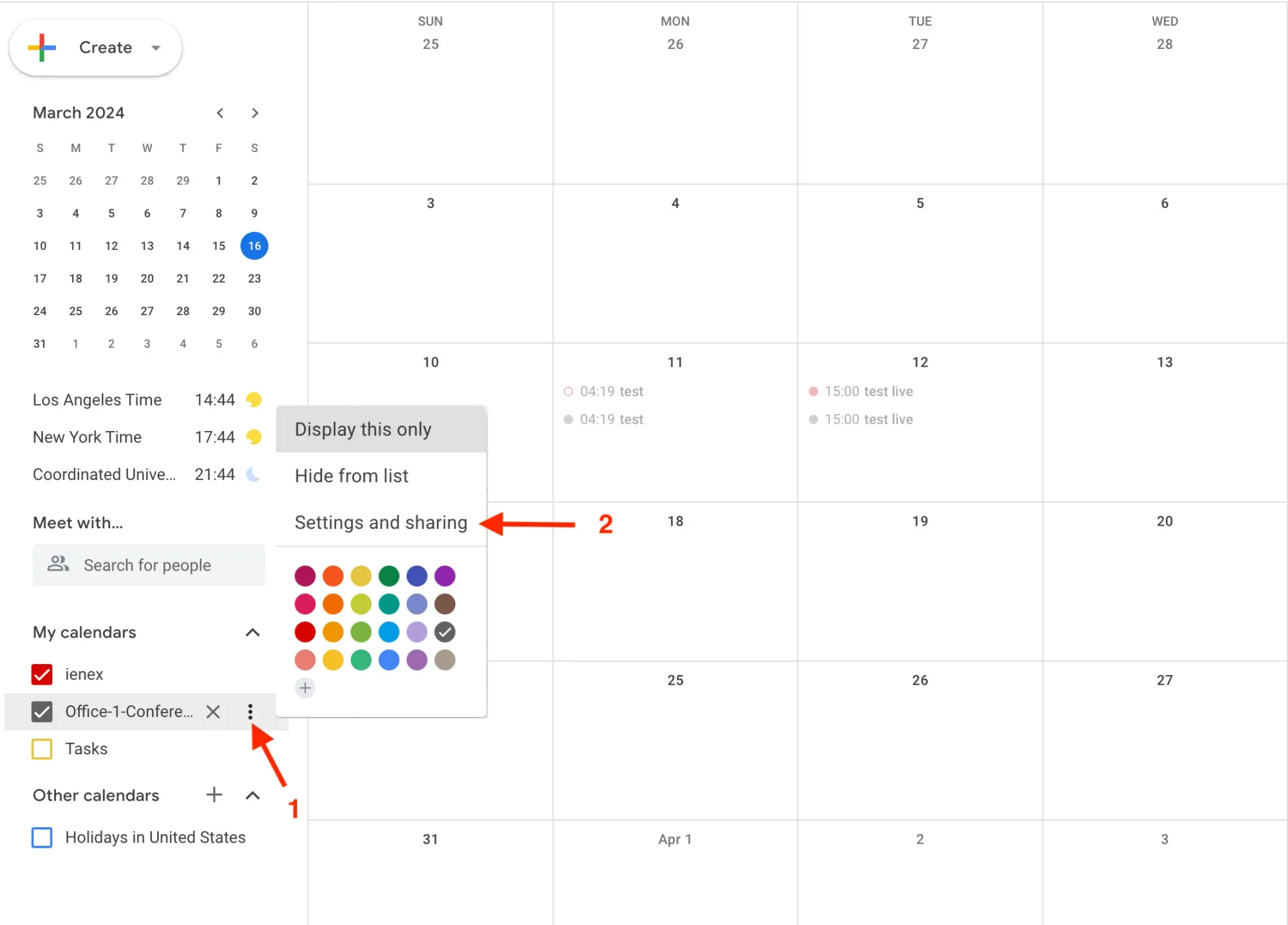
On the settings page, click on “Share with specific people or groups” Next, click on “Add people and groups” and from the drop-down menu, select “Make changes to events”
Note: In the image below, instead of [email protected], it should show your conference room account.
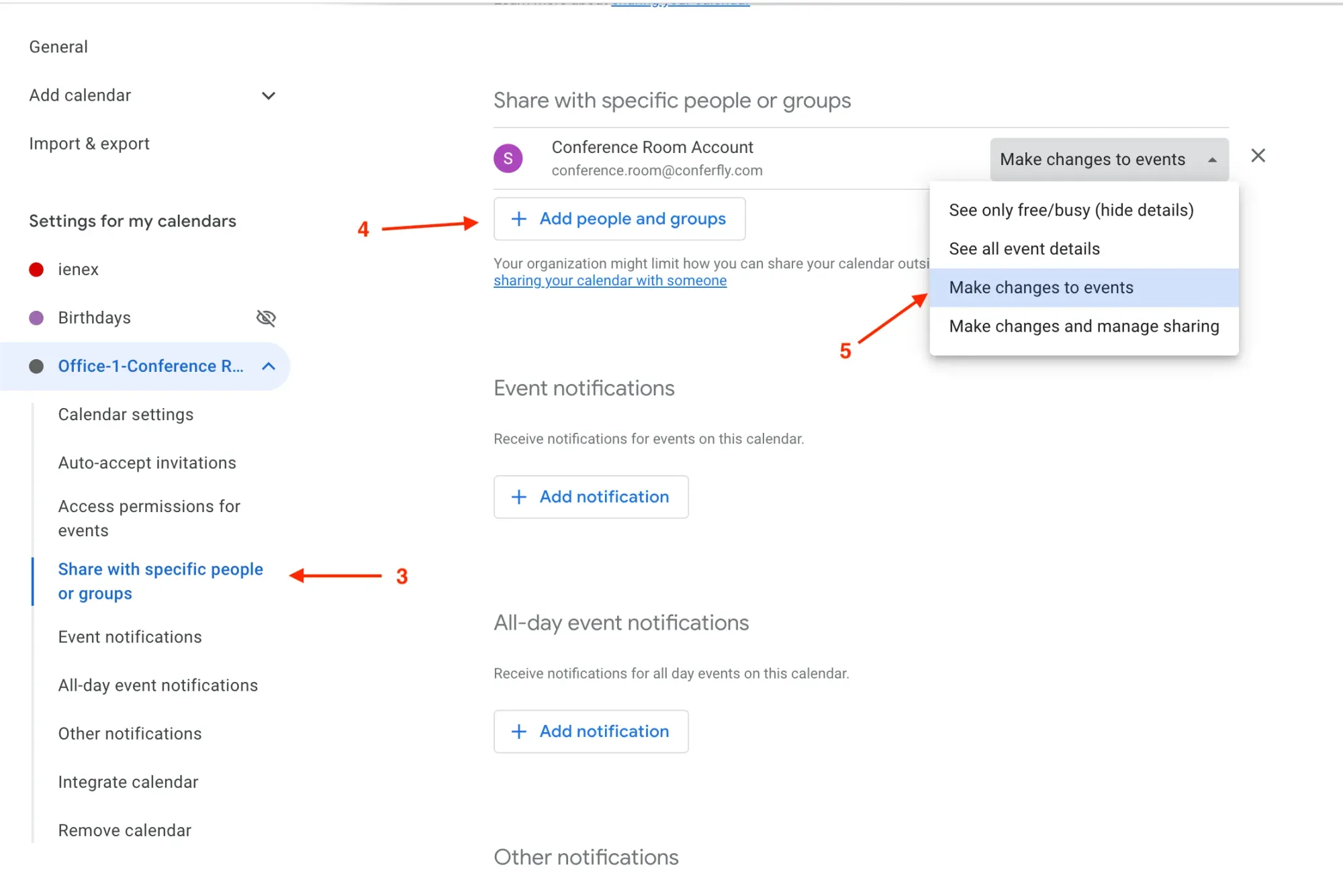
After completing these steps, you should be able to book meetings directly from Conferfly.
If you still need assistance, please reach out to us at [email protected], and we will be happy to help you.