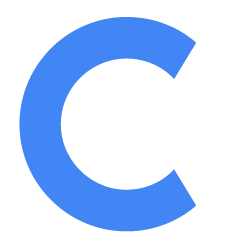Set Up Booking and Instant Calls with Conferfly

Enhance your conferencing experience by enabling booking and instant calls through Conferfly. With this feature, you can conveniently schedule meetings directly from the Conferfly Room, Status Viewer, or the Controller. Moreover, you can initiate instant Google Meet calls if you’re using Google Workspace or Teams calls for Microsoft 365 accounts without prior booking.
Here’s how to enable it:
1. Room Settings Authorization: Navigate to the room settings and authorize the room on Google or Microsoft to grant edit permissions to the resource calendar. Refer to the image below for guidance.
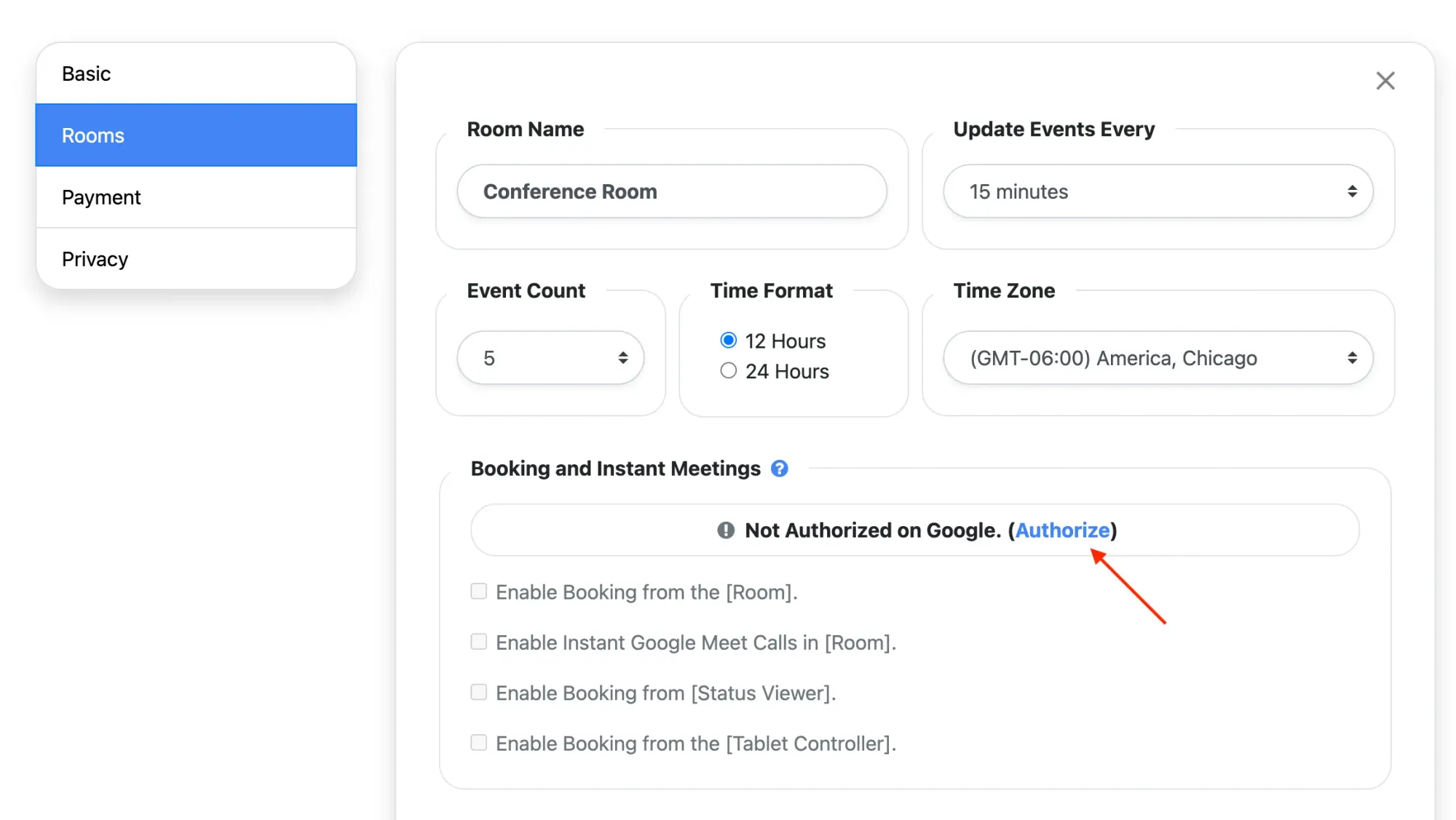
2. Grant Conferfly Account Write Access: Grant Conferfly account write access to the conference room’s calendar. For Microsoft 365, follow this guide. For Google Workspace, follow this guide.
3. Directory Access (Google Workspace Only): Grant directory access to the Conferfly account to auto-populate the attendee list during searches. Follow this guide.
4. Enable Booking Button: After completing the above steps, enable the booking and instant meeting options as shown in step 1. After that, you should see a plus button in the Room, Status viewer, or the Controller if booking is enabled for those. Refer to the images below for visual cues.
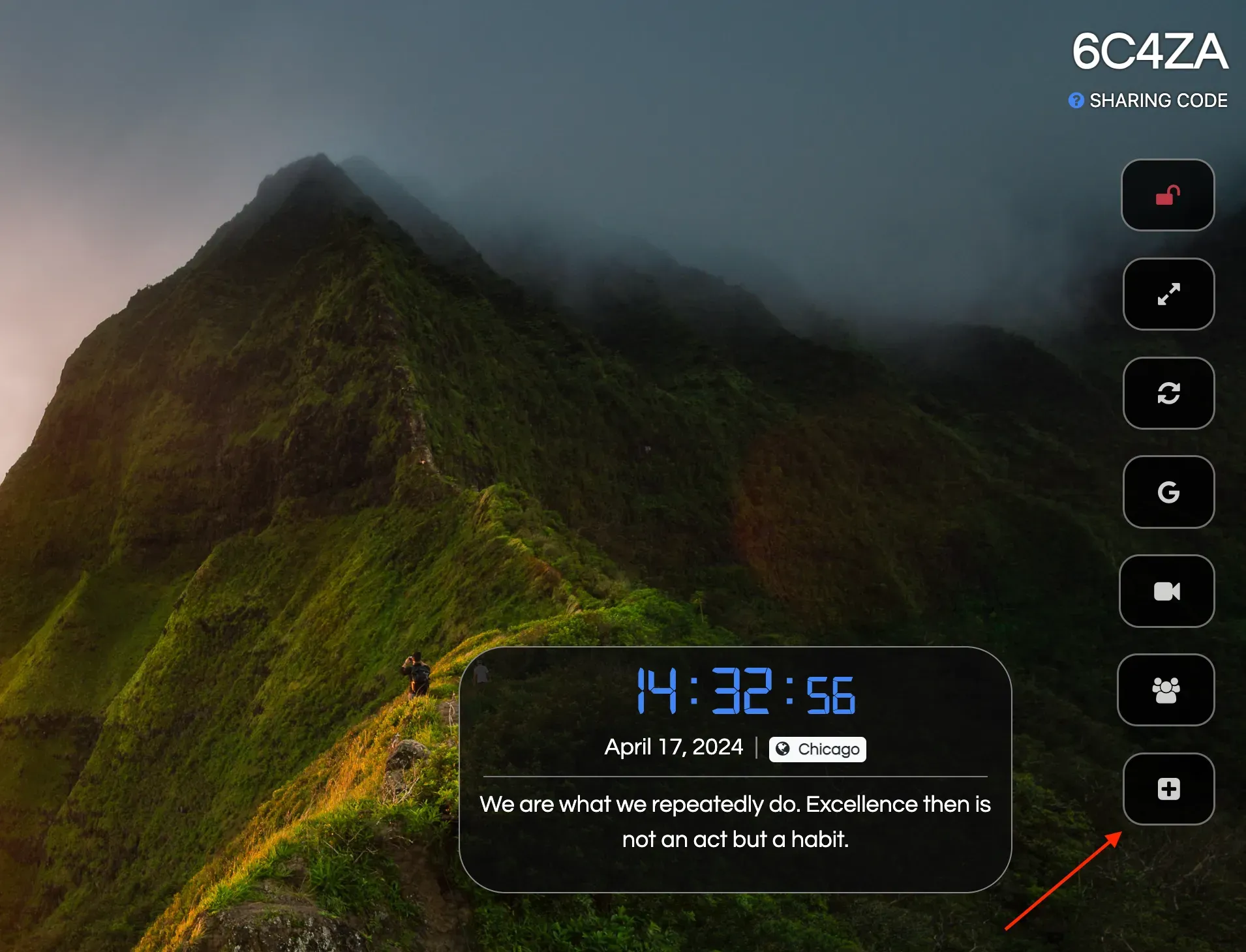
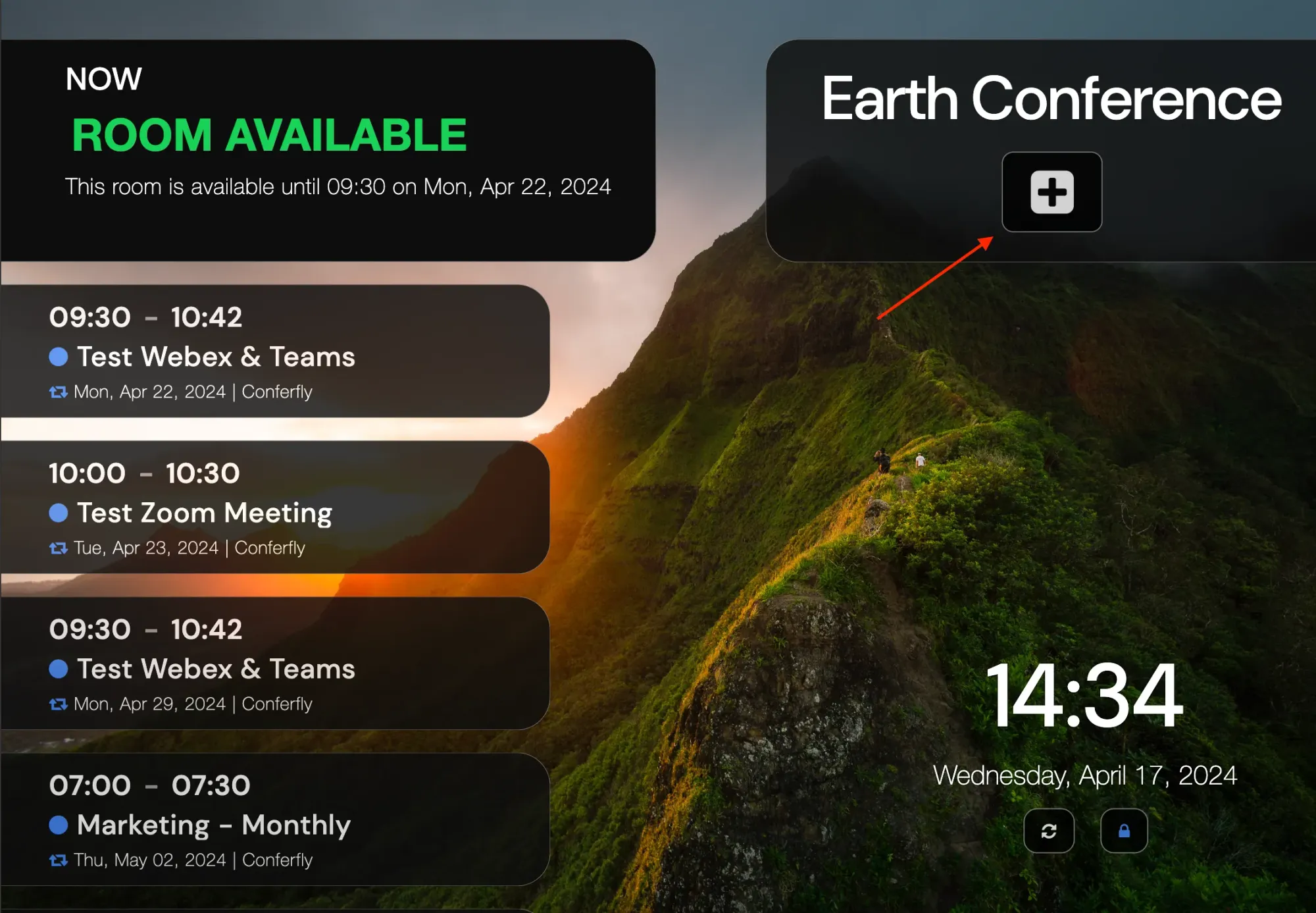
5. Initiate Instant Calls or Bookings: Upon tapping the plus button, you can instantly start a Google Meet or Microsoft Teams call if you’re using Microsoft 365. Additionally, you have the option to book the room directly from Conferfly.
To book the room, fill out the booking form by adding:
- Meeting title
- At least one attendee (by email or directory search)
- Selecting a date and time
- Adding/removing Google Meet/Microsoft Teams to the booking if needed.
The completed form should resemble the example image below:
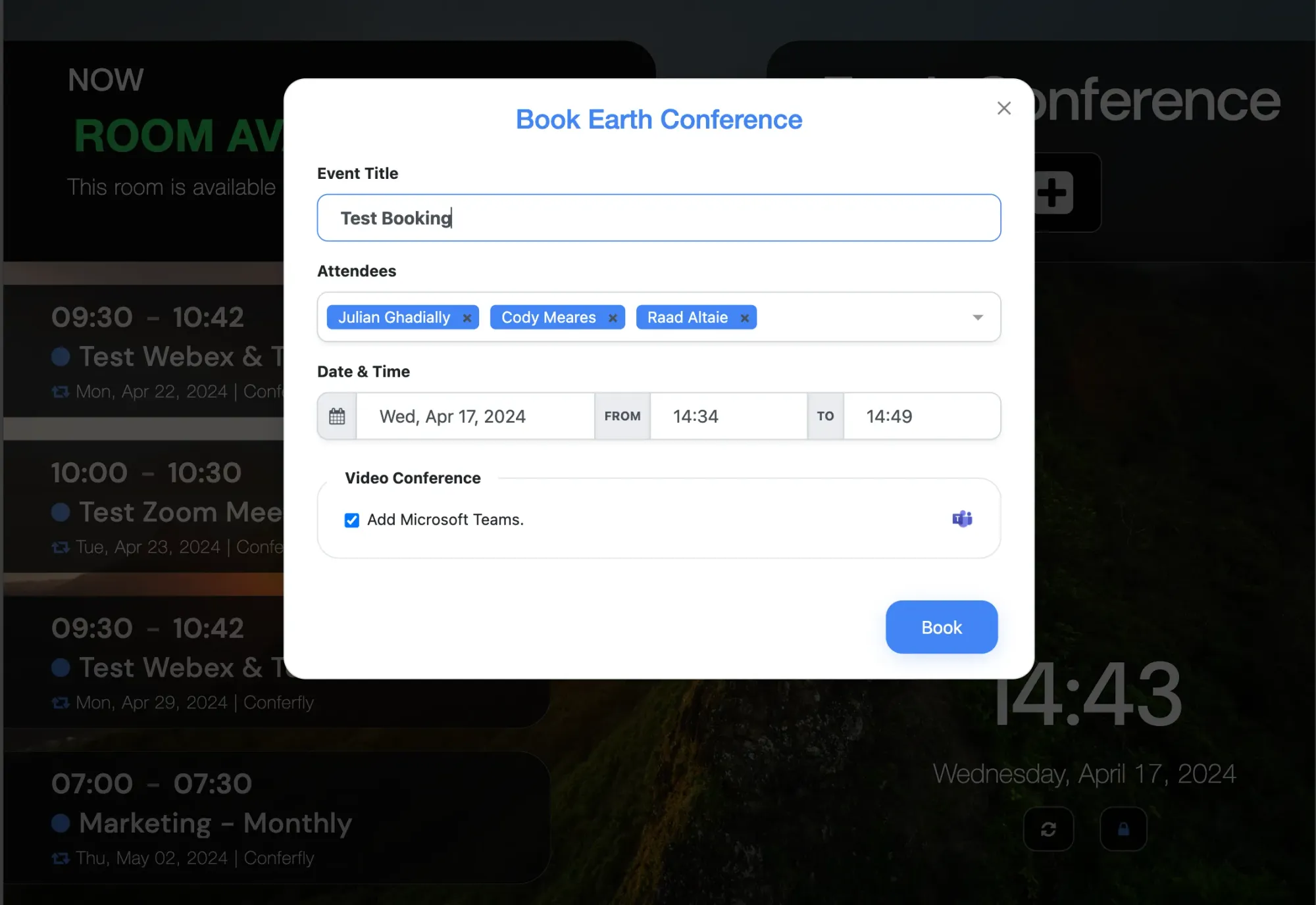
Once you tap “Book” and there are no conflicting bookings for the same time slot, the room will be booked, and the meeting will be shown on the event list if it’s for the same day.
If you need assistance, please reach out to us at [email protected], and we will be happy to help you.