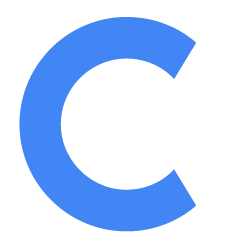How to Launch Conferfly Automatically in Kiosk Mode When Linux Starts Up

This guide explains how to set up Conferfly to auto-launch in kiosk mode on Google Chrome on a Linux machine and prevent users from exiting the kiosk. Before following the steps below, ensure that the Conferfly extension is installed in Google Chrome.
Step 1: Create the conferfly_kiosk Script
- Open a terminal and run the following command to create a new script:
sudo nano /var/local/conferfly_kiosk.sh- Add the following content:
#!/bin/bash
# Disable screen blanking and screen savers
xset s noblank # Prevent screen blanking
xset s off # Disable screensaver
# Disable keys (F1, F7, F11, F12, Ctrl, Win) that could exit kiosk
xmodmap -e "keycode 67 = NoSymbol" # Disable F1 key
xmodmap -e "keycode 71 = NoSymbol" # Disable F7 key
xmodmap -e "keycode 95 = NoSymbol" # Disable F11 key
xmodmap -e "keycode 96 = NoSymbol" # Disable F12 key
xmodmap -e "keycode 37 = NoSymbol" # Disable Left Ctrl
xmodmap -e "keycode 105 = NoSymbol" # Disable Right Ctrl
xmodmap -e "keycode 133 = NoSymbol" # Disable Super (Windows) key
# Launch Chrome in Kiosk Mode with Conferfly
/usr/bin/google-chrome --no-sandbox --autoplay-policy=no-user-gesture-required --kiosk https://conferfly.com
conferfly_kiosk.sh
replace/usr/bin/google-chromewith/usr/bin/chromiumif you are using chromium.
- Save and close the script by pressing
CTRL + XthenY, andEnter. - Make the script executable by running:
sudo chmod +x /var/local/conferfly_kiosk.shStep 2: Configure the Script to Run on Boot
To ensure kiosk mode starts when the system boots, create a systemd service.
- Create a new systemd service file by running:
sudo nano /etc/systemd/system/conferfly_kiosk.servicethen add the following content:
Description=Launch Conferfly in Kiosk Mode
After=graphical.target
[Service]
Type=simple
ExecStart=/var/local/conferfly_kiosk.sh
User=root
Environment=DISPLAY=:0
Restart=always
[Install]
WantedBy=default.target
conferfly_kiosk.service
- Save and close the script by pressing
CTRL + XthenY, andEnter. - Reload
systemdto recognize the new service:
sudo systemctl daemon-reload- Enable the service to start on boot:
sudo systemctl enable conferfly_kiosk- To start the service manually to test (close the browser before testing):
sudo systemctl start conferfly_kiosk- To manually disable the service and prevent it from auto-starting:
sudo systemctl disable conferfly_kioskStep 3: Reboot and Test
After rebooting your Linux machine, Conferfly should automatically start in full-screen kiosk mode, with the F1, F7, F11, F12, Ctrl, and Win keys disabled to prevent users from exiting kiosk mode. The only way to exit kiosk mode is by unlocking the room if it's locked. Then, tap the Kiosk button in the header and select "Exit Kiosk."
If you want to reload the app in kiosk mode, hold the refresh button for 3 seconds.